How to Setup an Email Account to Match Your Private Practice Domain
 You’ve started your own therapy practice, you’ve got the perfect website address (MyPerfectTherapyDomain.com), and you’ve hired an awesome web design service to build you a beautiful, mobile-friendly, custom designed website with lifetime support.
You’ve started your own therapy practice, you’ve got the perfect website address (MyPerfectTherapyDomain.com), and you’ve hired an awesome web design service to build you a beautiful, mobile-friendly, custom designed website with lifetime support.
Awesome!
Wait! You Don’t Have A Therapist Website Yet?
Brighter Vision is the ultimate marketing package for therapists, centered around the best therapist website you’ve ever had. Contact us today to get started.
You’ve started getting more potential clients arriving at your website and when they find that your services are perfect for their needs, they arrive at your contact page to email you and see [email protected].
Can you see the problem here? This is a missed opportunity for converting potential clients into actual clients because even after you have gone through the trouble to set up a professional website for yourself, an email address that does not end in your domain can force your credibility level to take a step back. When potential clients come to your site, they are looking for information to begin to trust you and your practice.
An email address such as [email protected] makes your entire practice feel more established and professional. What’s more, you can drive more traffic to your website if you’re in email contact with someone who wants to learn more about your practice because most users know they can simply take the @myperfecttherapydomain.com section of your email address and type it into their address bar to arrive at your website.
How do you get an email address with your domain?
There are many ways to do this and it depends on how you wish to use your email. It takes a bit more setup than it does when creating a normal email account, but it’s definitely worth it in the long run (and if you’re a client of Brighter Vision, we can handle this process for you).
Google Apps
This is actually the email of choice for us at Brighter Vision. We find Google Apps/Gmail to be extremely user-friendly, and it’s hard to beat the multiple functions Google provides (Calendar, Spreadsheet and Document Sharing, chat features, etc.). This service starts at $5 per user per month.
Zoho
Often small businesses aren’t ready to pay an extra fee for a personalized email, and we definitely understand that. For these businesses, we suggest Zoho. While this service doesn’t offer as much functionality as Gmail, it’s easy enough to integrate with your existing email account so that all of your emails arrive in one inbox.
Hosting
Check with your website hosting account to see what their email policies are. Often, website hosting includes a limited number of email addresses that are bundled into the cost. The service and setup varies per host, so check with them to see what your options are.
If you are a Brighter Vision client (or want to become one) and desire a professional email address, then you’re in luck. Every Brighter Vision account comes with a minimum of 2 custom email addresses on your website’s domain.
Opening a Private Practice?
Sign up for our free email course to learn the 6 most important steps you should take when opening a private practice.
Creating your email
For each of these options, there will be slight discrepancies, but overall there are three main steps:
Just to re-emphasize: Brighter Vision does ALL of this for you. Things are a little technical and geeky below, but if you want a professional therapist website with Brighter Vision, you don’t need to do a single thing beyond tell us what email address you want.
1. Create your account
Either create a Google Apps account or a Zoho mail account using the website address you already own as your domain. You will receive a confirmation email to the existing email address you already use, and from there you can move on to step #2.
2. Verify your domain
This is to prove that you actually own the website address for which you are trying to create an email address. There are three methods to verify a website domain:
- TXT Method: Sign into your hosting account. Go to the DNS editor in your domain management section of your cpanel. Copy the txt code (in Google Apps, select the “Alternative Methods” tab and then the Domain name provider option. In Zoho, select the verify by txt method option) and add a new record, selecting TXT from the record type dropdown menu. Paste the copied text in the “Address” field. Note the instructions in Google Apps or Zoho for what to put in the “Host” field, but it will most often be black. Return to Google Apps or Zoho and click “verify.”
- CNAME Method: Sign into your hosting account. Go to the DNS editor in your domain management section of your cpanel. Add a new CNAME record using the unique code in Zoho as the name, and zmverify.zoho.com as the CNAME or your unique code from Google as the name and the code ending in domainverify.googlehosted.com as the CNAME.
- HTML Method: Download the HTML verification file. For Zoho, create a folder in the root folder of your site called “zohoverify” and upload there. For Google Apps, upload the file directly to the root folder.
3. Change the MX Records
The MX records specify which email host should be accepting emails on behalf of the domain. If you are setting up an email that is not through your host, it’s important to change these records so that you can receive your emails.
To do this, login to your cpanel and search for MX Entry. Once there, add the MX records from the Google Apps or Zoho Verfication page.
**Note: you will have to remove any existing MX entries first. If you are doing this, please be sure that there are no other emails being used for your domain other than the one(s) you are currently setting up.
For Zoho, you will add both mx.zohomail.com and mx2.zohomail.com, and for Google, you will add the following mx records:
Once your domain is verified and your MX records are changed, send a couple of emails to confirm that everything is working properly. Then, begin to use your new, professional email for your business!
Got your domain and email setup, but still need help with a professional website? We’ve got you covered!
Brighter Vision is the ultimate marketing package for therapists, centered around the best therapist website you’ve ever had.
Fill out the form below to learn how you can grow your practice through Brighter Vision’s website & online marketing services.



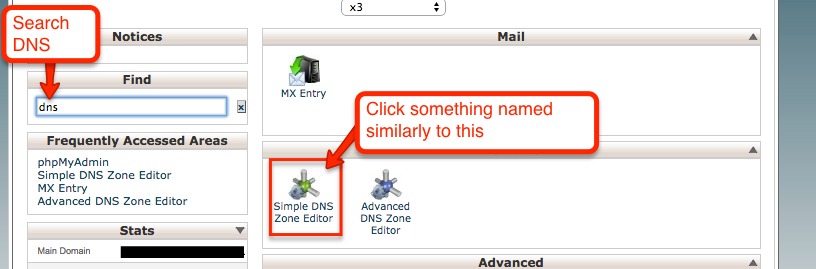
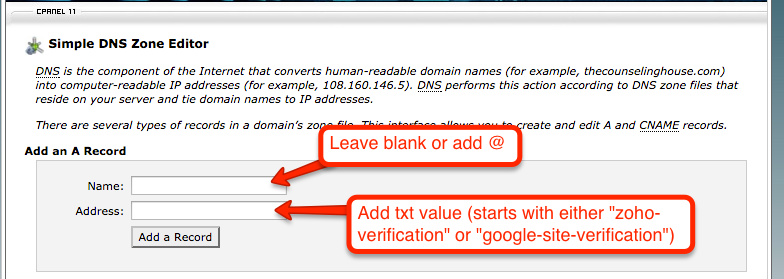
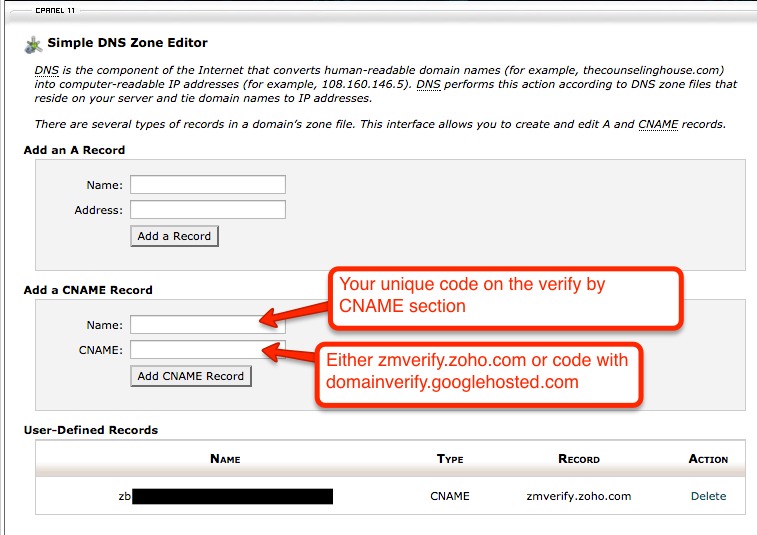
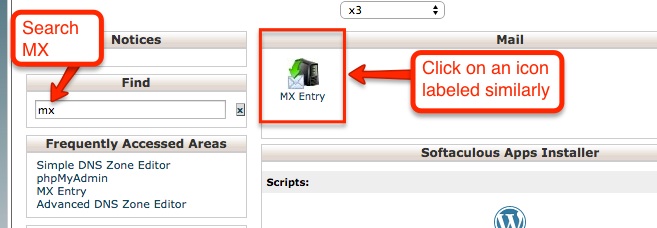
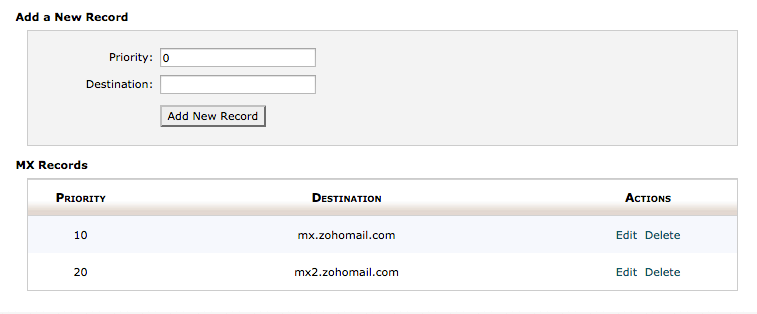
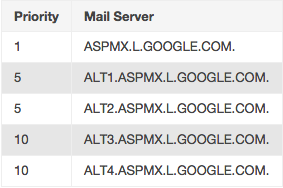
For the sake of convenience, it’s worth finding an email at your domain setup that works with your favored email clients on desktop and mobile, so, if you haven’t done so, revisit this section of the guide. The time taken now will be well worth it in the long run.